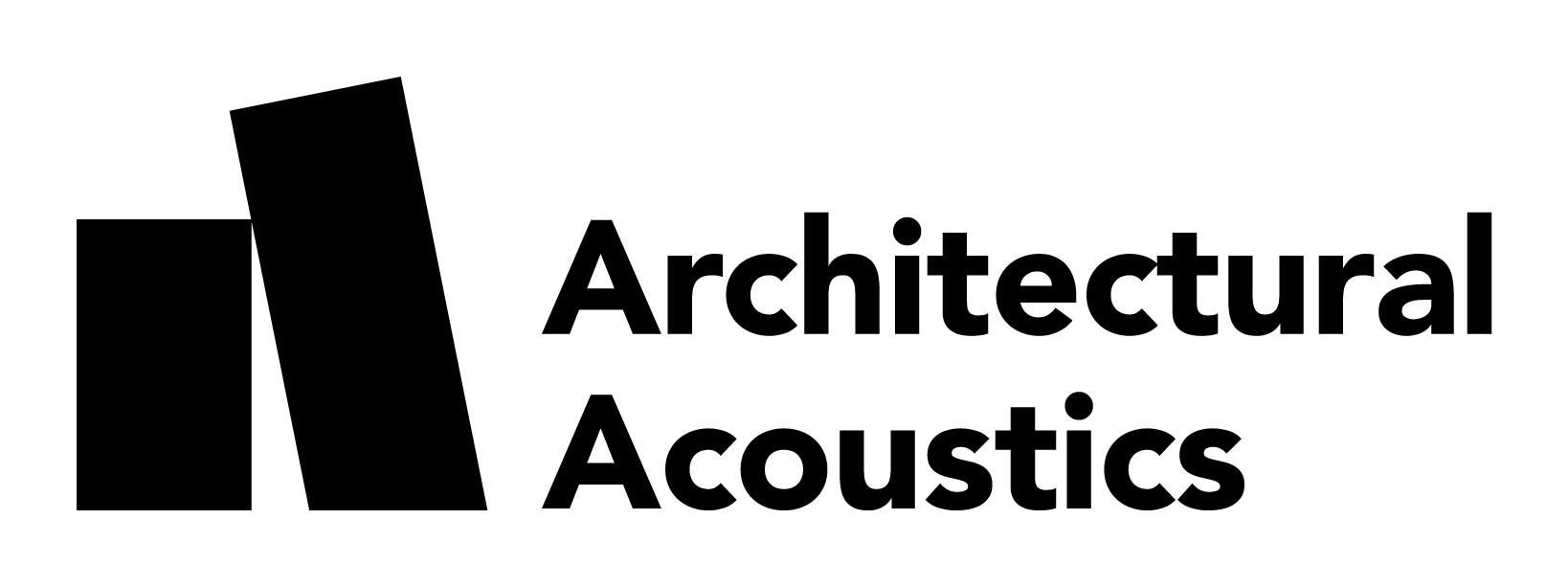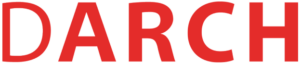You can write text as you normally do in any text editor. You can have bold letters, italics, and strike-through. You can also highlight parts of the text using a background colour for the selected text.
Writing math
When writing math, you can have superscript text, for example, m2, or subscript like RT60.
Quoting
If you using text from another source, use the quote style and do not forget to add the authors in the caption
Whether absorbers or diffusers are better depends to a considerable degree on other acoustic factors, primarily on whether a decrease in reverberation and/or sound level is desirable.
Cox and D’Antonio, Acoustic Absorbers and Diffusers: Theory, Design and Application, 2016
Sidebar metadata
There are some extra things you need to add to all of your assignments:
- Semester
- Feature image
- Student name/s
Semester
Type the current semester HS24 and click enter.
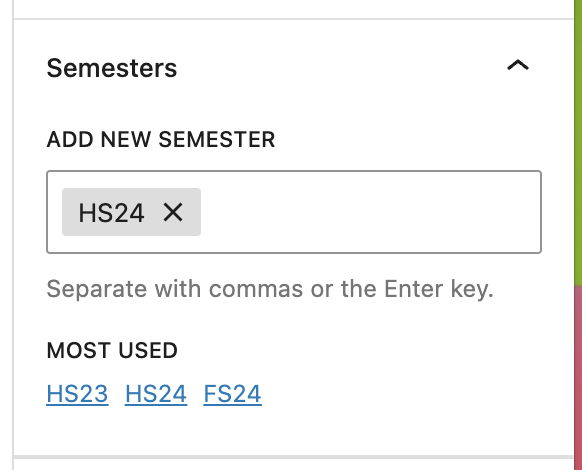
Feature image
This image will be displayed on the assignments overview page. Use the Feature image box on the right sidebar to add one and optionally add a caption. Make sure not to check the Hide the featured image option.
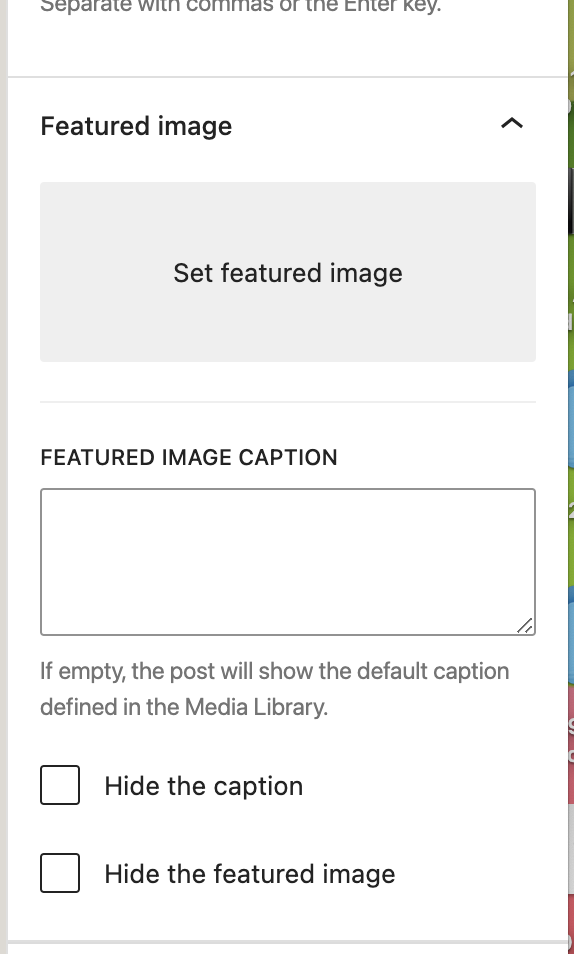
Student names
Lastly, do not forget to add yourself to the student name. You will see a list with matching names once you start typing your name in the field; click on your name once you find it (left image). For group assignments, add multiple names by repeating the step above (right image).
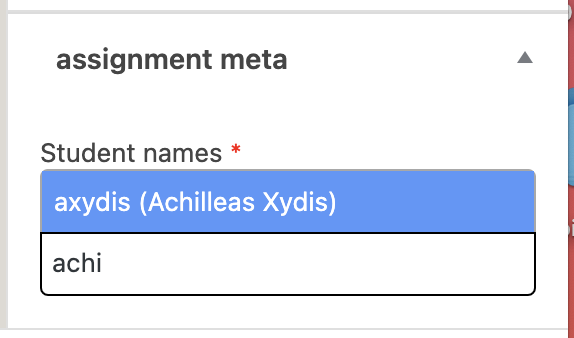
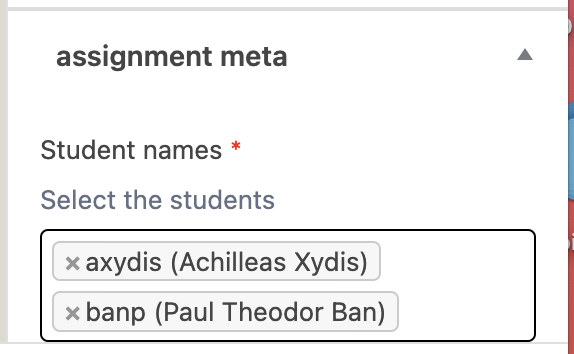
Images
You can add JPG and PNG images, as well as MP4 videos. Images, by default, take the full width of the text, but you can change that. If you change the image’s width to something smaller than 640 pixels, make sure to align the image to the center. Avoid using left or right alignment.
Full width

Center

Expand on click
You can have the image enlarged when you click on it. To do so, select the image, then, from the top bar, click on the link icon, and then click on the Expand on click (check how it looks like by clicking on the image above).
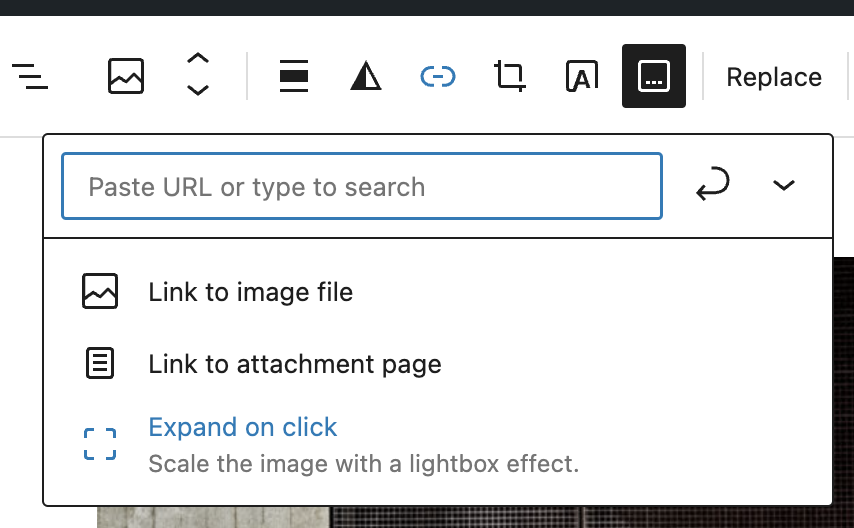
Audio
Your assignments will not be complete without audio! You can add audio using the audio element.